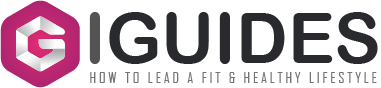Oh no! Your phone lost a super important file? Heart drops, right? Don’t freak out—help exists! Every smartphone user lose some kind of data sometime, so it’s not just you. In fact, a staggering $8.8 billion was siphoned away from ordinary consumers due to digital fraud in 2022 alone. Good thing is, you can probably get those files back if you act smart.
This post shows simple ways to grab back deleted stuff from Android or iPhone. We’ll check secret spots, use cloud saves, and try special apps. Ready for your cell Phone data recovery? Let’s go!
Why Do Phone Files Vanish?
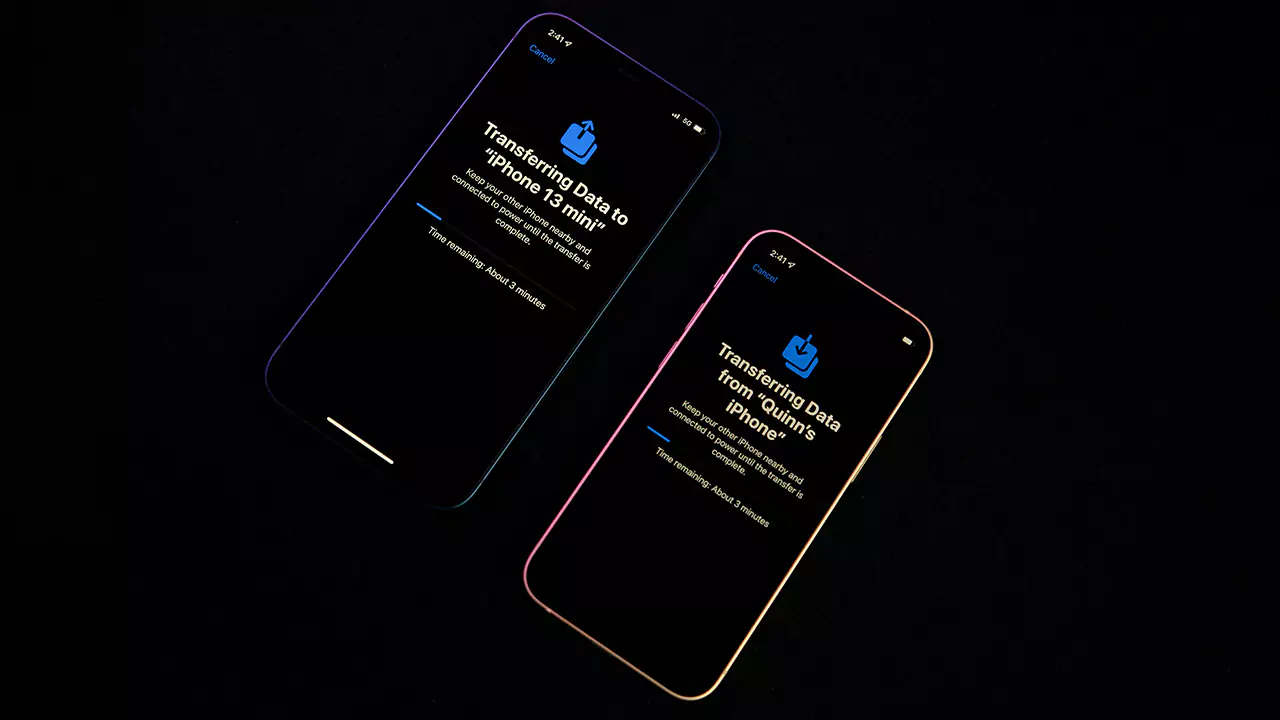
First, let’s figure out what makes data disappear. Knowing this helps you avoid trouble later. Here’s what usually happens:
- Oops, Deleted It: One wrong tap on a photo or file, and poof—it’s gone.
- Phone Glitches: Crashes, bad updates, or viruses mess up your data.
- Broken Parts: Dropping your phone, water spills, or bad hardware can hide files. This often leads to needing phone repair services.
Understanding these problems pushes you to back up solutions often, but if files are already gone, it is time to phone data recovery!
How To Get Files Back on Android Phones
Android phones give you lots of ways to find lost files. Big rule: stop using your phone fast so new stuff doesn’t erase the old. Here’s how to bring data back:
1. Peek in Trash or Recycle Bin
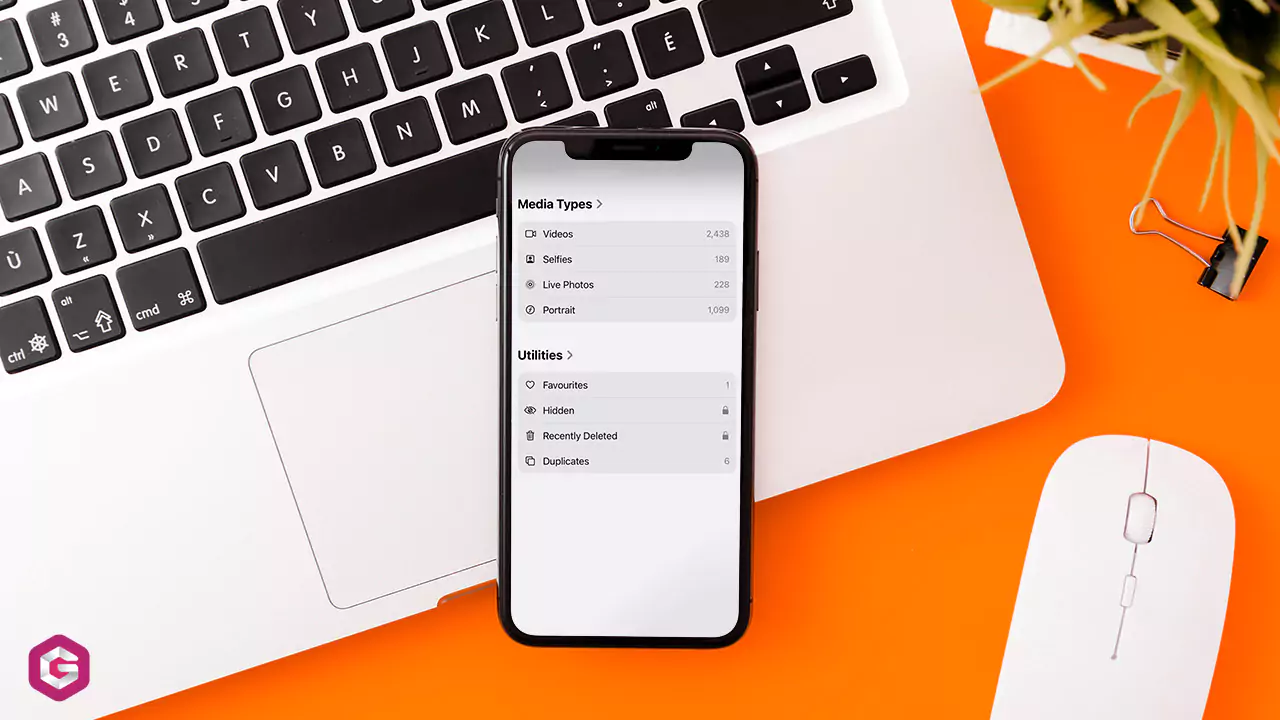
Lots of Android photo apps or file apps have a trash spot where deleted things hide for a bit.
- Fire up your photo or file app.
- Hunt for “Trash” or “Recycle Bin” in the menu.
- See your files? Tap them and hit “Restore.”
Heads-Up: Files chill there for about 30 days, so hurry!
2. Check Cloud Saves
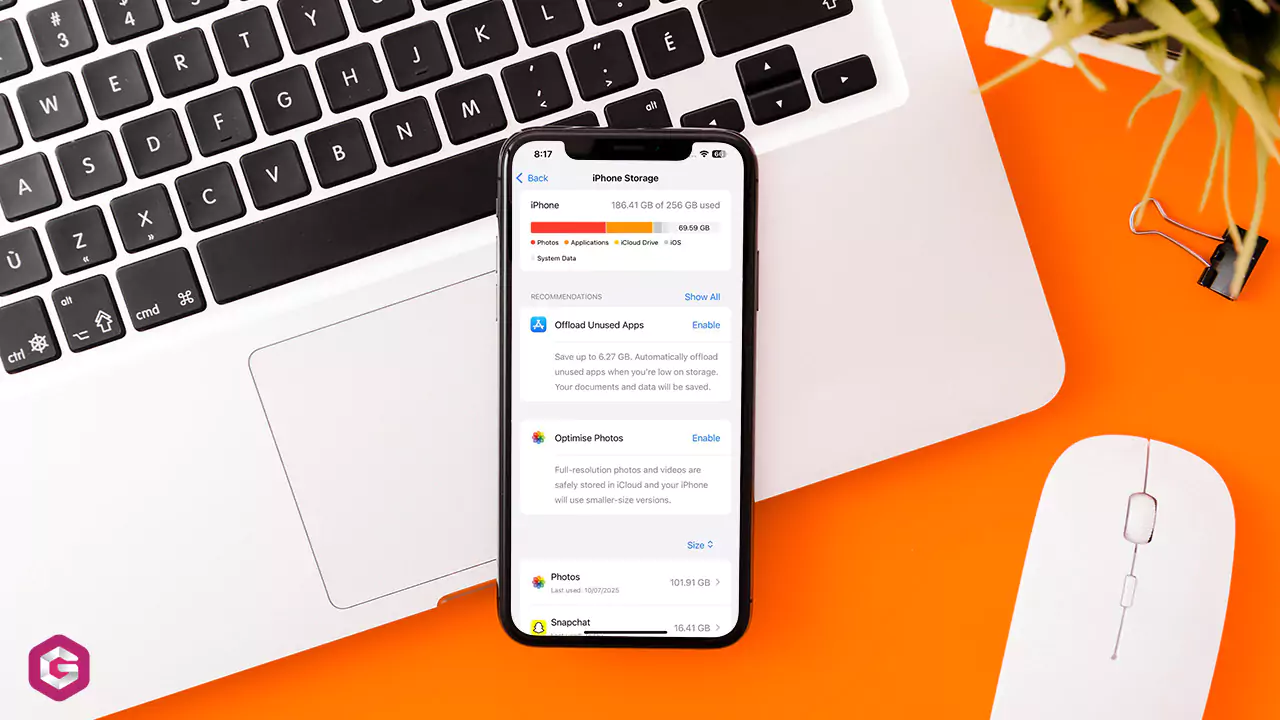
Got cloud backups on? You’re golden! Stuff like Google Photos, Google Drive, or your phone brand’s cloud (like Samsung’s) might have your files.
- Google Photos: Look in the “Bin” for photos deleted up to 60 days ago. Try the app or photos.google.com.
- Google Drive: Dig in the “Trash” for files gone in the last 30 days.
- Brand Backups: Go to your phone’s settings, find the backup area (like “Accounts and Backup” on Samsung), and pull back a save.
3. Use Recovery Apps
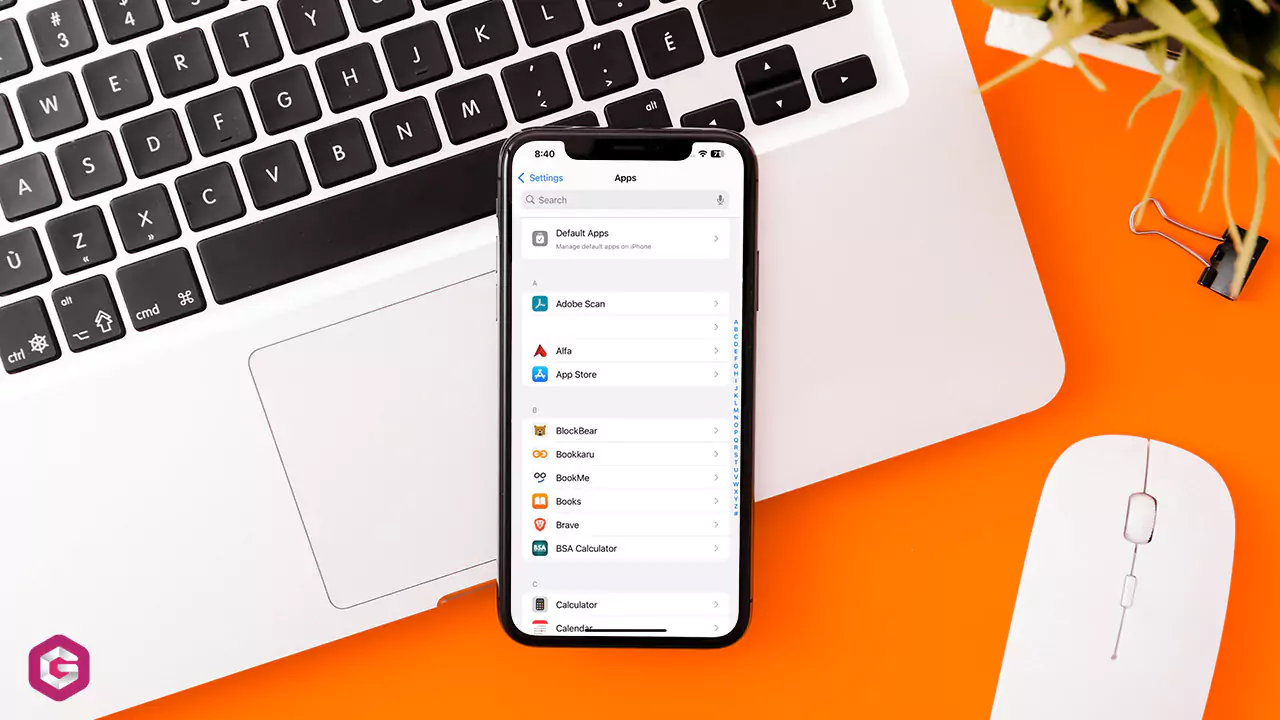
If those don’t work, apps can hunt for lost files. Best to use them on a computer so you don’t mess up your phone’s memory. Sometimes, it is the only way forward for android device data recovery.
- Computer Apps: Plug your phone into a PC or Mac, then run data recovery software for dead phone. It finds files on your phone or SD card.
- Phone Apps: Gotta use one on your phone? Pick an app that doesn’t save to your phone’s main storage. Risky, though—it might erase what you want.
Key Tip: Computer apps work better, especially if your phone isn’t “rooted.”
4. Call in Pros
Super important files still missing? Data recovery experts can help. They use fancy tricks but cost a lot, so think if your files are worth it.
How To Save Lost Files on iPhones
iPhone folks, you’ve got options too! Act quick and use your phone less after losing stuff. Here’s what to try for iPhone data recovery from dead phone or live devices:
1. Look in “Recently Deleted”
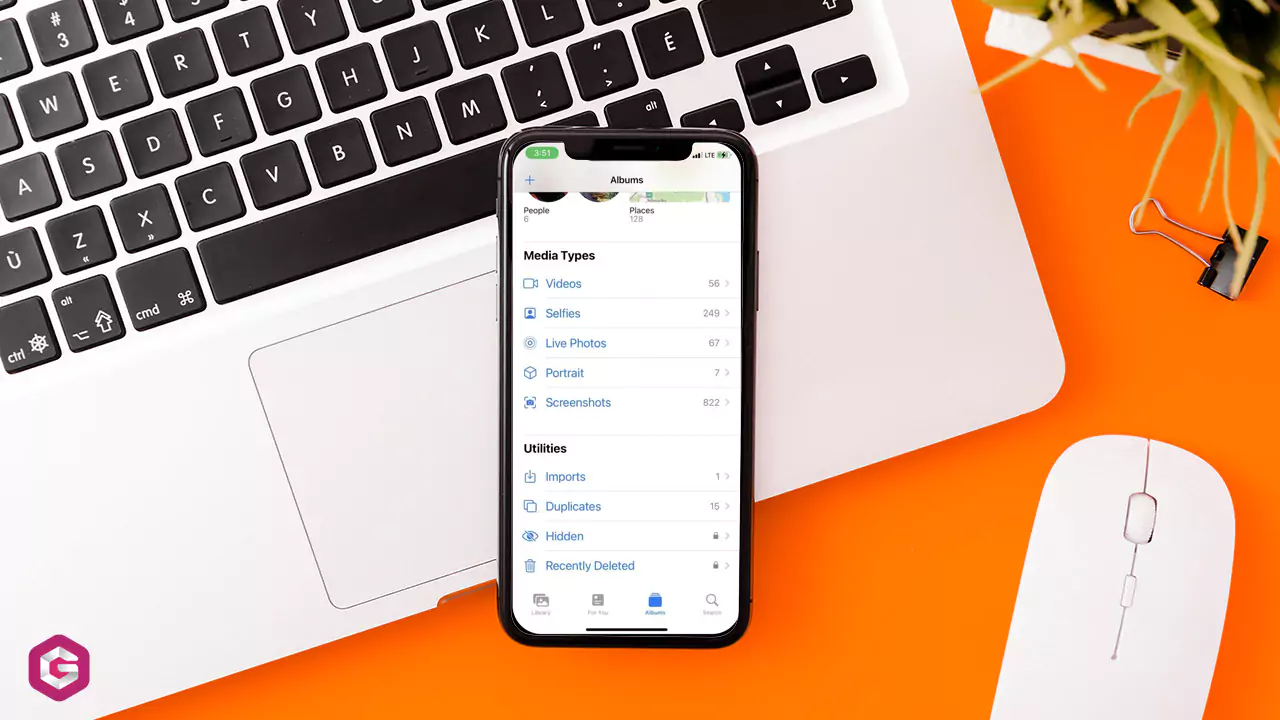
Deleted iPhone files often sit in a “Recently Deleted” folder for a while.
- Open the Files app.
- Hit “Browse” and tap “Recently Deleted.”
- Find your files? Select them and press “Recover.”
When moving files back, think of it like a file transfer from a temporary holding spot to your main storage.
Warning: Files don’t stay long, so check now!
2. Pull from iCloud or iTunes Backup
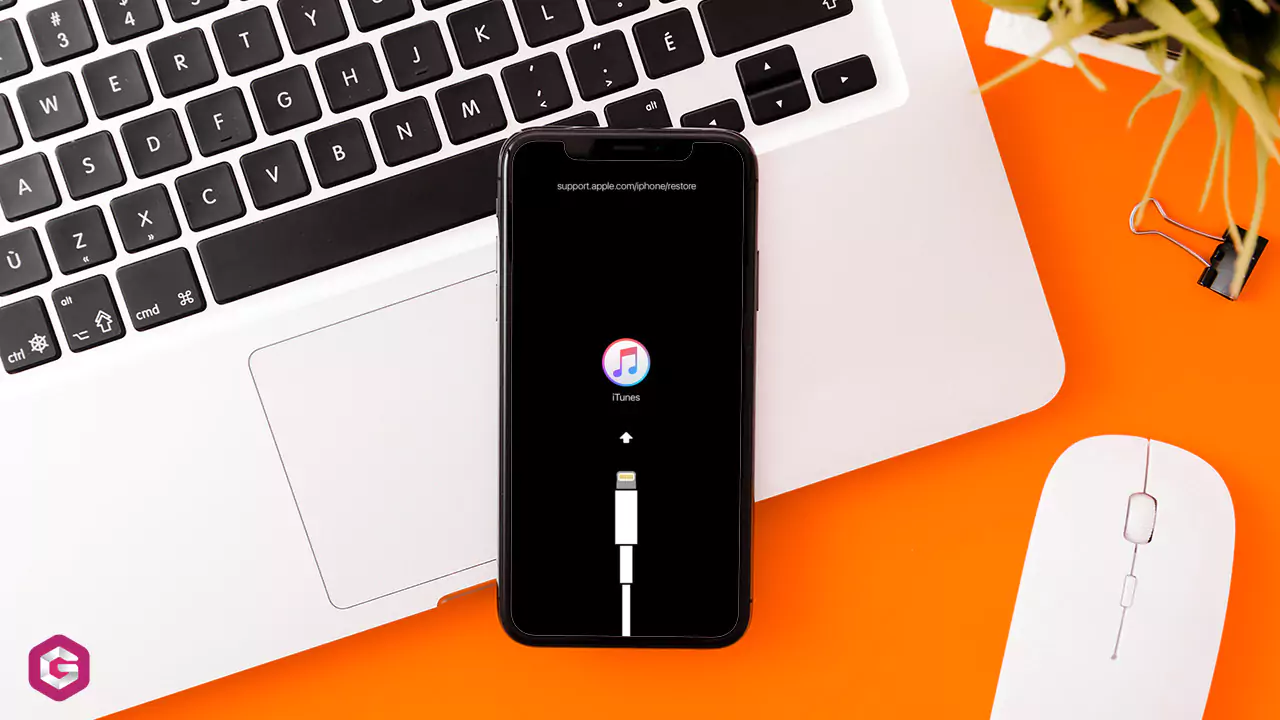
If you saved your iPhone to iCloud or iTunes, you can reset to an older version.
iCloud Backup:
- Head to Settings > General > Transfer or Reset.
- Tap “Erase All Content and Settings” to wipe your phone.
- When setting up again, pick “Restore from iCloud Backup” and choose your save.
iTunes Backup:
- Hook your iPhone to a computer and open iTunes.
- Pick your phone, select a backup, and click “Restore.”
Careful: This wipes everything on your phone now and puts back the backup.
3. Try Third-Party Apps
No backup? Special apps can scan your iPhone for lost stuff and let you pick what to save. Some of the best options include Disk Drill, EaseUs Mobisaver and Dr. Fone. This is a common method for data recovery from broken phone scenarios where direct access is limited.
Steps to Follow:
- Get a trusted recovery app on your computer.
- Connect your iPhone with a USB cable and do what the app says to scan.
- Check out the files you can save and pick the ones you want.
Trick: Apps with “deep scan” find more, especially older deleted files.
Tips For Cellphone Data Recovery
- Back Up All the Time: Be among the 33 percent who backup data regularly. Do not be among 27% individuals in the US who do not backup their data at all. Turn on auto-backups to clouds or computers so you don’t lose stuff again. This is your best data protection strategy.
- Don’t Use Phone Much: Lost data? Skip taking pics, adding apps, or downloading until you try recovering.
- Know the Hard Parts: Android’s locked files or non-rooted phones make it tough. iPhone files stay until new stuff overwrites them, so speed matters.
FAQs
Often, yes. Recovering data from a mobile phone is possible for various issues like accidental deletion or software problems. Success depends on the damage type, how quickly you act, and if new data has overwritten the lost files. Having a backup is always the most reliable solution.
Mobile data recovery is the process of getting back lost, deleted, or inaccessible information from phones. This involves scanning the device’s storage for remnants of files and then reconstructing them. It can range from using software for simple deletions to advanced physical extraction by specialists for damaged devices.
Android data recovery tools are computer software programs like Stellar Data Recovery for Android, FonePaw, and DroidKit. You connect your Android phone to your computer via USB, and the software scans the device’s internal storage or SD card to find and help you restore various types of data.
First, try restoring from a Google or other cloud/local backup – this is the easiest way. If no backup exists, stop using the phone immediately. Connect your phone to a computer, enable USB debugging, and use a reputable Android data recovery software to scan, preview, and save your lost files to your computer. For severe damage, professional services are best.
Wrap-Up
Phone data loss isn’t the end! Android or iPhone, you’ve got ways to grab back files—trash folders, cloud saves, or cool apps. Act fast and follow your phone’s steps.
Back up often to stay safe. Stuck in a data mess? Don’t give up—these tricks might save your files.
Ever got phone files back? Tell us how or ask stuff below!