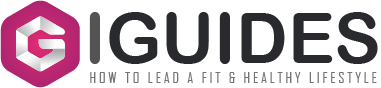Imagine creating a game that runs smoothly on any device — no downloads or installs, just click and play. That’s the power of HTML5. Whether you’re an indie developer, a startup looking for a lightweight game, or a business exploring interactive content, HTML5 offers an accessible way to bring your ideas to life.
HTML5 games work directly in web browsers, making them highly accessible across desktops, tablets, and smartphones. Unlike native apps, they don’t require app store approvals or platform-specific coding. Plus, with JavaScript and powerful libraries like Phaser.js or PixiJS, you can build anything from simple arcade games to complex multiplayer experiences.
In this guide, we’ll walk through the essential steps of developing an HTML5 game — from setting up your environment to optimizing performance and deploying your project. It doesn’t matter if you’re new to game development or refining your skills, this article will help you turn your concept into a fully playable game. Let’s dive in!
Setting Up Your Development Environment
Before you start coding your HTML5 game, you need the right tools. Luckily, setting up your environment is quick and easy — you only need a few essentials.
1. A Code Editor
Think of this as your workspace. A good code editor makes writing and organizing your code much smoother. VS Code is a great choice — it’s free, lightweight, and comes with useful extensions for JavaScript and HTML5 development. Other solid options include Sublime Text and Atom.
2. A Web Browser with Developer Tools
Since your game will run in a browser, you need a modern one like Google Chrome, Firefox, or Edge. These browsers come with built-in developer tools (press F12 or right-click and select Inspect) that help you debug your code, analyze performance, and test responsiveness.
Related Article: Pros and Cons of Hiring Software Developers In-House
3. A Local Web Server (Optional but Recommended)
While you can open an HTML file directly in a browser, using a local server is better — it prevents common issues, like loading assets due to security restrictions. You can set up a local server with:
- Live Server (VS Code Extension) — Instantly refreshes your game on save.
- Node.js with Express.js — Great for more advanced setups.
- Python’s SimpleHTTPServer — A lightweight option.
4. JavaScript Game Libraries (Phaser.js, PixiJS, Three.js)
Instead of coding everything from scratch, game libraries make development faster and more efficient. Phaser.js is the most popular for 2D games, offering built-in physics, animations, and input handling. If you’re working with WebGL for high-performance rendering, PixiJS (2D) or Three.js (3D) are great choices.
Once you have these tools set up, you’re ready to start building! Next, we’ll dive into structuring your game and writing the first lines of code.
Creating the Game Structure
Now that your environment is set up, it’s time to build the foundation of your game. An HTML5 game typically consists of three key parts: HTML (for the canvas), CSS (for styling, if needed), and JavaScript (for game logic and interactivity).
Setting Up the HTML Canvas
The <canvas> element is where your game will be rendered. Think of it as a blank screen where you can draw everything — backgrounds, animations, and props. Of course, you can turn to character design services to get outstanding art too. Here’s a simple setup:
- html
- <!DOCTYPE html>
- <html lang=”en”>
- <head>
- <meta charset=”UTF-8″>
- <meta name=”viewport” content=”width=device-width, initial-scale=1.0″>
- <title>My HTML5 Game</title>
- <style>
- canvas { background: #000; display: block; margin: auto; }
- </style>
- </head>
- <body>
- <canvas id=”gameCanvas” width=”800″ height=”600″></canvas>
- <script src=”game.js”></script>
- </body>
- </html>
This creates an 800×600 pixel game area with a black background.
Writing the Game Loop in JavaScript
Games need to run continuously, updating the screen multiple times per second. This is where the game loop comes in — it keeps track of updates (like movement) and redraws everything.
Here’s a basic loop using requestAnimationFrame():
- javascript
- const canvas = document.getElementById(“gameCanvas”);
- const ctx = canvas.getContext(“2d”);
- function gameLoop() {
- ctx.clearRect(0, 0, canvas.width, canvas.height); // Clear the screen
- // Game logic goes here (e.g., drawing a player, moving objects)
- requestAnimationFrame(gameLoop); // Repeat the loop
- }
- gameLoop(); // Start the loop
This loop runs smoothly at 60 frames per second (or as fast as the browser allows), keeping the game responsive.
Structuring the Code for Scalability
As your game grows, keeping the code organized is crucial. A simple way is to break it into different files or modules:
- index.html → The main structure (canvas setup)
- game.js → The core game loop and logic
- player.js → Handles player controls and animations
- enemy.js → Manages enemy behavior
With this foundation in place, you’re ready to start adding mechanics — player movement, collision detection, and animations.
Implementing Game Mechanics
Now that your game structure is in place, it’s time to bring it to life with movement, interactions, and physics. Game mechanics define how the player interacts with the world — whether it’s controlling a character, jumping over obstacles, or colliding with enemies. Let’s break it down into three core mechanics: player input, movement, and collision detection.
Handling Player Input:
To make your game interactive, you need to capture user input from the keyboard, mouse, or touch screen. JavaScript’s keydown and keyup events are commonly used for movement:
- “`javascript
- const keys = {};
- window.addEventListener(“keydown”, (event) => {
- keys[event.code] = true;
- });
- window.addEventListener(“keyup”, (event) => {
- keys[event.code] = false;
- });
This tracks which keys are pressed, allowing you to move the player accordingly.
Adding Player Movement:
Let’s say we’re moving a character left and right. We can update its position inside the game loop based on key presses:
- javascript
- const player = { x: 50, y: 300, speed: 5, width: 50, height: 50 };
- function update() {
- if (keys[“ArrowLeft”]) player.x -= player.speed;
- if (keys[“ArrowRight”]) player.x += player.speed;
- }
- function draw() {
- ctx.fillStyle = “blue”;
- ctx.fillRect(player.x, player.y, player.width, player.height);
- }
- function gameLoop() {
- ctx.clearRect(0, 0, canvas.width, canvas.height);
- update();
- draw();
- requestAnimationFrame(gameLoop);
- }
- gameLoop();
Now, pressing the left or right arrow keys moves the player across the screen.
Detecting Collisions:
Collisions are essential for interactions — stopping the player from walking through walls, checking if they hit an enemy, or collecting coins. A simple AABB (Axis-Aligned Bounding Box) collision check works like this:
- javascript
- function checkCollision(obj1, obj2) {
- return obj1.x < obj2.x + obj2.width &&
- obj1.x + obj1.width > obj2.x &&
- obj1.y < obj2.y + obj2.height &&
- obj1.y + obj1.height > obj2.y;
- }
If this function returns true, the two objects are colliding. You can use it for enemy encounters, level boundaries, or power-ups.
With player input, movement, and collision detection in place, your game already feels interactive. Next, you can refine mechanics by adding animations, physics (like jumping and gravity), or AI for enemies.
Enhancing Gameplay
Now that the core mechanics are in place, it’s time to make your game more engaging. Gameplay isn’t just about movement and collisions — it’s about creating an experience that feels smooth, immersive, and rewarding. Here are three key ways to enhance your HTML5 game: adding sound, improving animations, and saving progress.
Adding Sound Effects and Music:
Audio is a huge part of making a game feel alive. The Web Audio API or the simpler Audio object in JavaScript lets you play sounds easily. Here’s how you can add a jump sound when the player presses a key:
- javascript
- const jumpSound = new Audio(“jump.mp3”);
- function handleJump() {
- if (keys[“Space”]) {
- jumpSound.play();
- player.y -= 20; // Simulating a jump
- }
Background music can loop throughout the game:
- javascript
- const bgMusic = new Audio(“background.mp3”);
- bgMusic.loop = true;
- bgMusic.play();
Improving Animations with Sprite Sheets:
Static images can make your game feel stiff. Instead, use sprite sheets to create smooth animations. A sprite sheet is a single image containing multiple frames of an animation. By changing the frame at regular intervals, you create motion.
Example of switching frames:
- javascript
- let frameIndex = 0;
- const spriteSheet = new Image();
- spriteSheet.src = “player_sprites.png”;
- function drawPlayer() {
- ctx.drawImage(spriteSheet, frameIndex * 64, 0, 64, 64, player.x, player.y, 64, 64);
- frameIndex = (frameIndex + 1) % 4; // Loops through 4 frames
- }
This makes your character feel more dynamic instead of just sliding across the screen.
Saving Progress with Local Storage
If your game has levels or scores, you’ll want to save progress so players don’t lose everything when they refresh the page. The localStorage API is an easy way to do this:
- javascript
- // Save the player’s score
- localStorage.setItem(“highScore”, player.score);
- // Retrieve it later
- player.score = localStorage.getItem(“highScore”) || 0;
With sound, animations, and saved progress, your game will feel more polished and rewarding. Small details like these are what make players stick around.
Optimizing Performance
A smooth-running game keeps players engaged, while a laggy one drives them away. Since HTML5 games run in the browser, performance optimization is key — especially for mobile devices. Here are three essential ways to keep your game running efficiently: reducing draw calls, using efficient collision detection, and optimizing asset loading.
Reduce Draw Calls:
Every time your game renders an object, it requires processing power. Instead of redrawing the entire screen every frame, only update the parts that change. One way to do this is by clearing only affected areas instead of the whole canvas:
- javascript
- ctx.clearRect(player.x, player.y, player.width, player.height);
- drawPlayer();
For games with complex backgrounds, consider using layers — backgrounds on one canvas and moving elements on another. This reduces unnecessary redraws.
Use Efficient Collision Detection:
Checking for collisions between hundreds of objects can slow down your game. Instead of checking every object against every other, use techniques like:
- Bounding box simplifications (simpler hitboxes instead of pixel-perfect detection).
- Spatial partitioning (like quadtrees) to divide the game world and only check nearby objects.
Example of skipping unnecessary checks:
- javascript
- if (Math.abs(player.x – enemy.x) < 100) {
- checkCollision(player, enemy);
- }
This avoids running collision checks unless the objects are close enough to matter.
Optimize Asset Loading:
Large images, sounds, and scripts can slow down loading times. To speed things up:
- Use compressed images (webp is smaller than PNG)
- Preload assets to avoid delays during gameplay
- Use sprite sheets instead of multiple images to reduce HTTP requests
Example of preloading an image:
- javascript
- const img = new Image();
- img.src = “sprite.png”;
- img.onload = () => console.log(“Image loaded”);
A well-optimized game feels smoother and more professional. By reducing unnecessary rendering, optimizing collision checks, and improving asset loading, your HTML5 game will run efficiently across all devices.
Deploying Your Game
Now that your HTML5 game is running smoothly, it’s time to share it with the world. Deployment means making your game accessible online so players can enjoy it without needing to install anything.
1. Choosing a Hosting Platform
Since HTML5 games run in the browser, you don’t need complex servers — just a place to host your files. Some great options include:
- GitHub Pages (free and simple for static HTML5 games).
- itch.io (a popular platform for indie games).
- Netlify or Vercel (for fast deployment with custom domains)
To deploy on GitHub Pages, just push your game files to a repository and enable Pages in settings. Within minutes, your game is live!
2. Optimizing for Different Devices
Your game should run well on desktops, tablets, and mobile devices. Make sure to use responsive canvas scaling so it adjusts to different screen sizes, optimize touch controls for mobile users, and test performance on different browsers like Chrome, Firefox, and Safari.
Example of making the canvas fit the screen dynamically:
- javascript
- canvas.width = window.innerWidth;
- canvas.height = window.innerHeight;
- window.addEventListener(“resize”, () => {
- canvas.width = window.innerWidth;
- canvas.height = window.innerHeight;
- });
3. Promoting Your Game
Once your game is live, let people know about it! Share it on social media, game dev forums, and Reddit, upload it to platforms like itch.io or Newgrounds for more visibility, and collect feedback to update your game based on player input.
Deploying your game is the final step, but the journey doesn’t end here. Keep refining, adding new features, and engaging with your players.
Conclusion
Developing a game with HTML5 is a rewarding process that blends creativity with technical skills. You start by setting up your development environment, then build the game’s structure, implement mechanics, and enhance gameplay with animations and sound. Along the way, you optimize performance to ensure a smooth experience and finally deploy your game for the world to play.
The best part? HTML5 games run in any modern browser, making them accessible across different devices without the need for downloads or installations. Whether you’re making a simple arcade game or a more complex project, the skills you’ve learned here give you a solid foundation to expand upon.
Now it’s your turn — experiment, tweak, and keep building! The more you practice, the better your games will become. Who knows? Your next project might be the one that captures players’ attention worldwide.