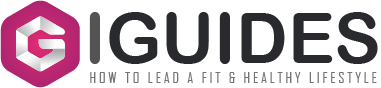Your new Mac only comes with a few basic OS X system apps that do not seem to offer much usefulness. To increase the productivity of your Mac, you should install some useful apps that can improve your workflow for your personal purposes or professions.
There are a number of free Mac apps that can increase your productivity. It can be overwhelming as to which app to install since your Mac has limited disk space. Not all apps are good so you must know how to pick the right apps to install.

Best Productivity Mac Apps to Enhance Your Work Performance
The following are the top 7 productivity apps that you can install on your Mac.
1- Airmail
Airmail is an email client that allows you to conveniently check the inbox of your email accounts on Mac. It supports significant email services such as Live.com, Yahoo Mail, Gmail, and AOL Mail. It integrates with the calendar on Mac as well as other third-party calendars. It also integrates with other apps like Evernote. You can set up folders to organize your email. Filters can be used to perform a search on the emails in the inbox.
2- 1Password
1Password is an app used for storing all your passwords. It features a Watchtower service that reminds you when you need to change your password. It displays the logo of the website on which you store passwords. The password is encrypted on your computer rather than on a server. You can also use the app to store important data such as credit card details,
3- Tweetbot
Tweetbot is a Twitter client that allows you to keep track of what’s happening on your Twitter profile. The Activity Tab is where you will find notifications on new followers, someone mentioning you in their tweets, retweets of your posts, and liking your tweets. Tweetbot is advertisement-free because Twitter has banned displaying ads to third-party clients. It is able to display photos streamed from your Instagram account.
4- Transmit
Transmit is an app that you can use to transfer files to your server or file-sharing services like Amazon S3, WebDAV, and cloud storage. It supports both FTP and SFTP servers. The transfer manager features a two-pane view and you can access your folder with just one click. You can upload multiple files at one time. The file transfer can occur quickly, with the latest version being able to transfer files as fast as 25 times faster than the previous version.
5- Keyboard Maestro
Keyboard Maestro is an app that allows you to set up macros. It features a three-column macro editor with the first column listing the macros groups. When you select a group, the macros in the group will be displayed in the second column. The third column provides information on how the macros can be triggered and what actions they will execute. You can edit the new macro that you have created in the third column.
6- Google Drive:
Google Drive offers free cloud-based storage that allows you to store up to 15GB of files. You can store all kinds of files in Google Drive including PDFs, photos and videos. It features a search function that allows you to search for the files with a keyword for example a file name. There are 3 sharing permissions for the files on Google Drive including view, comment and edit. It will show the details about the files and let know what kinds of activities have been performed on the files. You can also browse the files offline on Google Drive.